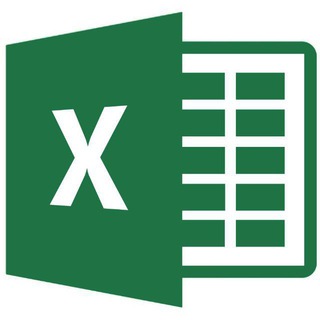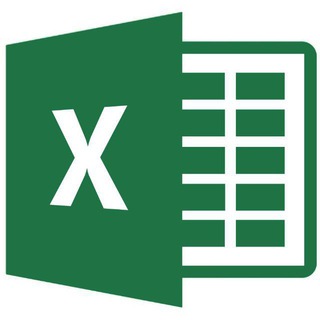2019-06-11 19:15:43
Sometimes it's necessary to highlight the cells that form the result of a formula. One way is to use the "Select a group of cells" window.
First we select the cell with the formula itself. Then we call this window (you can use the command on the ribbon, or you can press F5 or CTRL+G by calling the "Transition" window, and there you can choose "Select").
Well, in the window itself, we indicate that we need to select the "influencing cells." If you need only those links that are directly indicated in the final formula, then choose "only directly". Well, after selecting you can choose any desired fill.
Read more about the ranges in the article.
260.1K viewsedited 16:15